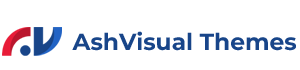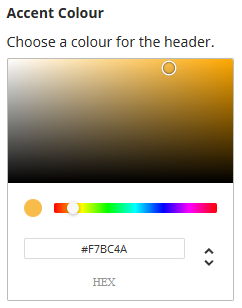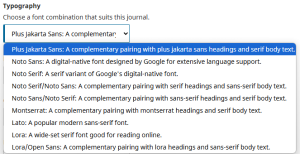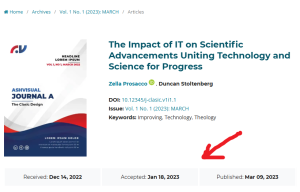OJS - Theme Features: Difference between revisions
mNo edit summary |
Tags: Undo Reverted |
||
| Line 68: | Line 68: | ||
<div id="bsc_card_2" class="card-collapse collapse fade" data-parent="#bsc_accordion_0" aria-labelledby="bsc_card_2_header"> | <div id="bsc_card_2" class="card-collapse collapse fade" data-parent="#bsc_accordion_0" aria-labelledby="bsc_card_2_header"> | ||
<div class="card-body"> | <div class="card-body"> | ||
<p>This content is currently under construction, it will be available in the next few weeks. '''[https://www.ashvisual.com/contact-us/ contact us]''' if you have any further questions.</p> | |||
<p> | |||
</div> | </div> | ||
</div> | </div> | ||
Revision as of 20:31, 17 March 2025
The latest version of the Ashvisual theme for Open Journal Systems (OJS) introduces seven innovative features designed to enhance and beautify the visual appearance of your OJS website. These features provide users with customizable options to improve both aesthetics and functionality, ensuring a modern, polished, and user-friendly design. The following is an explanation of these features.
Description
Choose a color for both your primary and secondary color themes to personalize your design, ensuring it aligns with your desired aesthetic. Alternatively, if you have a specific color in mind, you can manually enter the exact hex codes for each color. This allows you to fully customize the color scheme to your exact preferences, giving you more control over the look and feel of your design.
Option Field Type: Click and choose / Hex code
Description
Choose the appropriate font combination that best suits your design and aesthetic preferences. We have carefully curated and provided 9 thoughtfully selected combinations for you to choose from. Each combination is designed to offer a balance of style, readability, and visual appeal, making it easier for you to create a cohesive and professional look for your project. Feel free to explore the options and select the one that best aligns with your vision and the overall tone you want to convey.
Option Field Type: Dropdown Options
- Plus Jakarta Sans/Noto Serif: The heading uses a plus jakarta sans font, and text uses a serif font
- Noto Sans: The entire website uses the sans-serif font
- Noto Serif: The entire website uses the serif font
- Noto Serif/Noto Sans: The heading uses a serif font, and text uses a sans-serif font
- Noto Sans/Noto Serif: The heading uses a sans-serif font, and text uses a serif font
- Montserrat/Noto Serif: The heading uses a montserrat font, and text uses a serif font
- Lato: The entire website uses the Lato font
- Lora: The entire website uses the Lora font
- Lora/Open Sans: The heading uses a Lora font, and text uses Open-sans font
This content is currently under construction, it will be available in the next few weeks. contact us if you have any further questions.
This content is currently under construction, it will be available in the next few weeks. contact us if you have any further questions.
Displays the number of galley downloads and abstract views on the article detail and article summary pages. there are 3 settings (None, Basic, and Dimensions).
- None: Disable any statistics
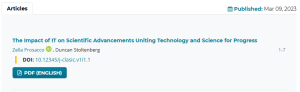
Click image to enlarge - Basic statistics: Displays the number of downloads and views
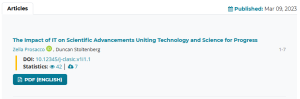
Click image to enlarge - Dimensions Statistics AI: Display dimensions citations and statistics

Click image to enlarge
This content is currently under construction, it will be available in the next few weeks. contact us if you have any further questions.
Description: Choose a color for both your primary and secondary color themes to personalize your design, ensuring it aligns with your desired aesthetic. Alternatively, if you have a specific color in mind, you can manually enter the exact hex codes for each color. This allows you to fully customize the color scheme to your exact preferences, giving you more control over the look and feel of your design
Type: Click and choose / Hex code
Preview: